Connect Alexa to Wi-Fi, Bluetooth and more: How to set up your Amazon Echo
You can connect Alexa and your Amazon Echo to almost anything (within reason).
Amazon Echo smart speakers and displays can be useful nerve centers for your home, connecting your smart devices and orchestrating their actions with simple phrases or elaborate routines. But getting Alexa to cooperate with your Wi-Fi, Bluetooth and other networks or devices can be a hassle — especially when it involves decoding various color codeson your smart speaker.
I’ve set up dozens if not hundreds of smart devices over the years, and a clear set of directions makes a huge difference. So here’s how to connect Alexa to, well, just about anything.
How to connect Alexa to Wi-Fi
Your smart displays and speakers should automatically walk you through connecting to the Wi-Fi as soon as you boot them up the first time, but if you lost the directions or need to reconnect a device, here’s how.
Open the Alexa app and tap Devices at the bottom right of the screen, then Echo & Alexa on the top right. Select the device you want to connect to Wi-Fi, then hit Status to see which Wi-Fi network your device is currently connected to. Select the blue Change button beside the Wi-Fi Network.
Next, press and hold the action button (the button with the dot in the center) on your device. The light on your device should turn orange and start spinning. This step puts your device in setup mode, and your device should even say, “Now in setup mode. Follow the instructions in your Alexa app.” Hit Continue.
Select your Alexa device from the list and then select your Wi-Fi network. Finally, enter your Wi-Fi password and tap Connect.
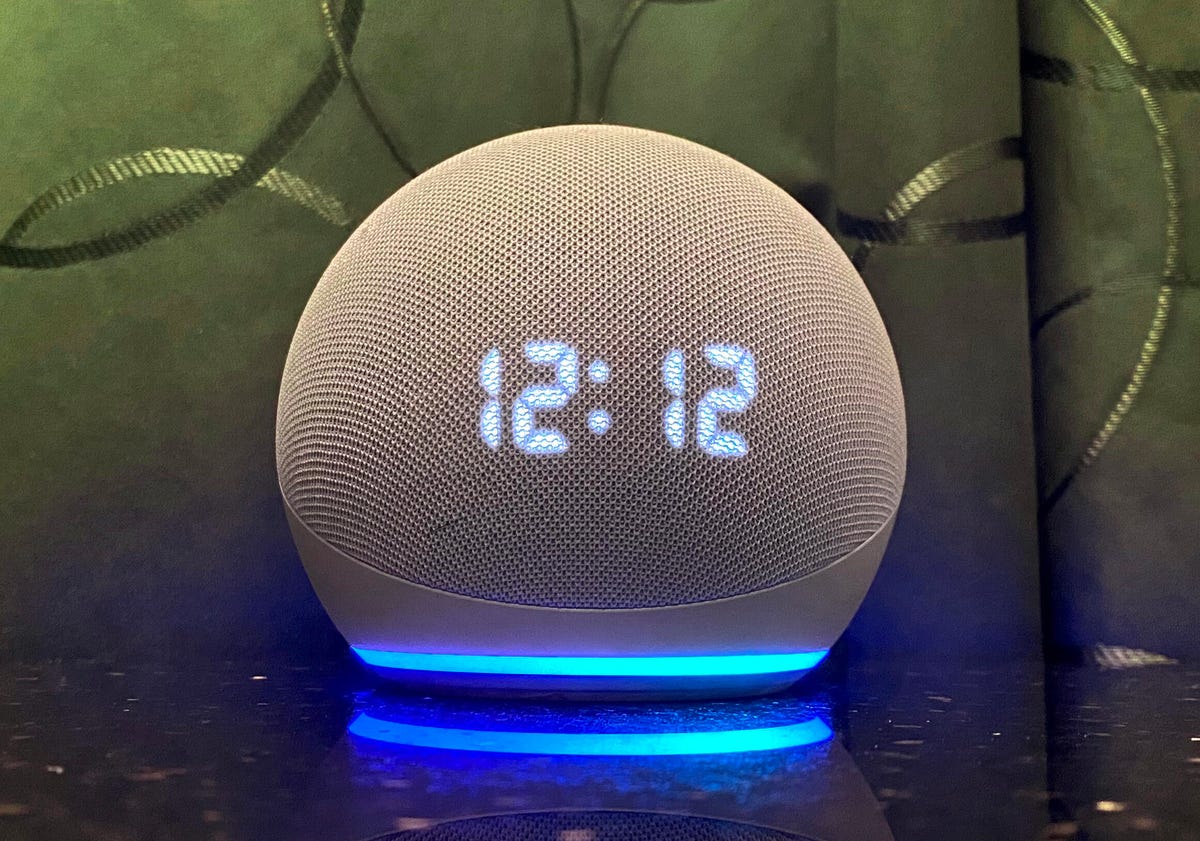
How to connect Alexa to Wi-Fi without the app
To connect Alexa to Wi-Fi without the app, start by going to alexa.amazon.com and signing in to your account. Click Settings > Set Up a New Device. Select the Alexa device you want to connect to Wi-Fi from the list. Tap Continue.
Next, you’ll need to put your device in pairing mode. Start this process by plugging your device into a power outlet. Wait for the blue light to turn orange (it should take about a minute) and then click Continue.
Now, you need to connect to its network. Go to the Wi-Fi settings on your computer or phone and select the network with the format Amazon-XXX. Go back to the Alexa Amazon webpage and you should see the message “Your computer is connected” to your Alexa device (great, you’re almost done!). Tap Continue. Finally, select the Wi-Fi network you want to connect Alexa to and enter your Wi-Fi password.
Your Alexa device should now be connected. If you’re unsure if the setup has worked, you can check by asking Alexa a question.