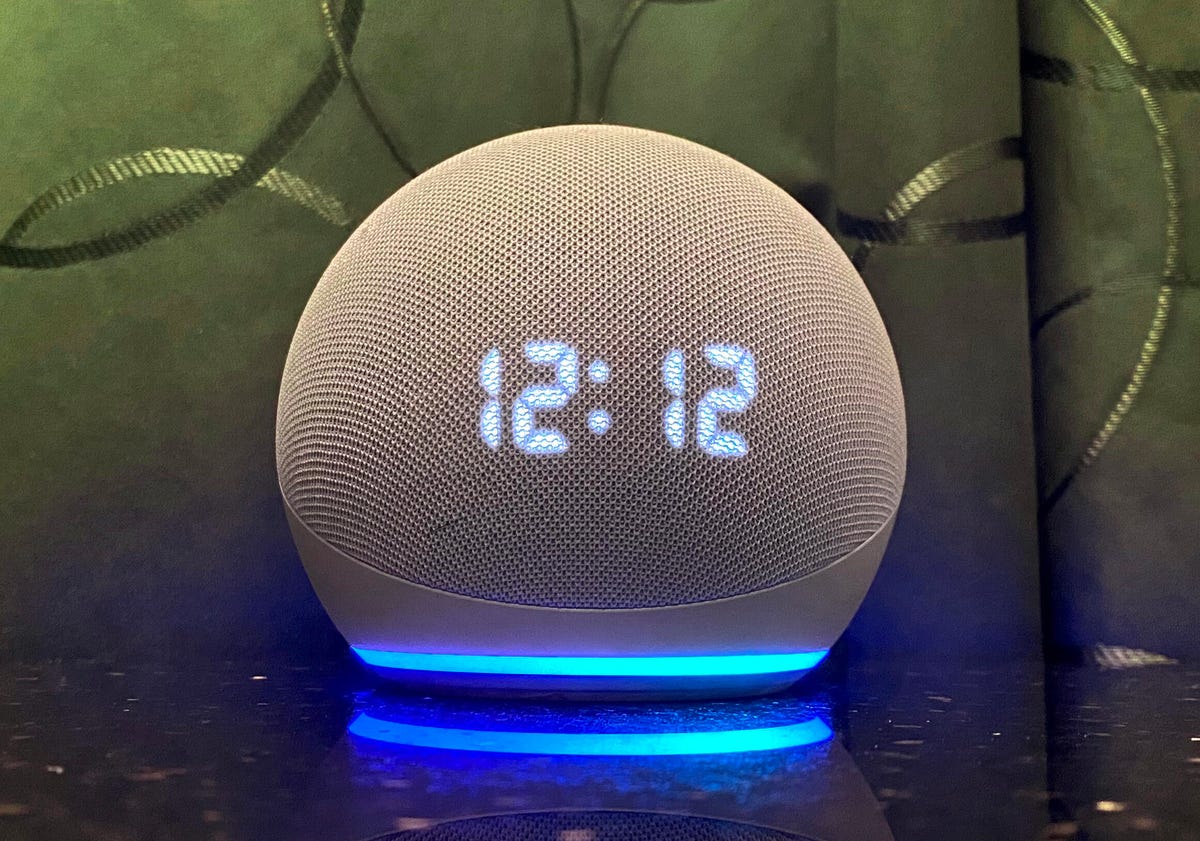Coinbase Daily Limits: Complete 2025 Guide (Buy, Sell & Withdraw)
Coinbase is one of the most popular cryptocurrency exchanges worldwide, offering a secure and user-friendly platform for buying, selling, and storing digital assets. However, every user encounters one important question: What are the Coinbase daily limits?
Whether you’re a beginner or an advanced trader, understanding Coinbase limits for deposits, withdrawals, and purchases is crucial. This guide covers everything you need to know about daily limits, how they work, how to increase them, and what to do if they’re too low for your needs.
Table of Contents
- What Are Coinbase Daily Limits?
- Why Does Coinbase Have Limits?
- Types of Coinbase Limits
- How Coinbase Limits Differ by Country
- Coinbase Pro & Advanced Trade Limits
- Coinbase Daily Limit Table
- How to Increase Your Coinbase Limits
- Common Issues with Coinbase Limits
- FAQ
What Are Coinbase Daily Limits?
Coinbase daily limits refer to the maximum amount of money or cryptocurrency you can deposit, withdraw, or buy within 24 hours. These limits vary depending on:
- Your verification status (KYC level)
- Your country of residence
- The payment method you use
- Your account age and transaction history
Why Does Coinbase Have Limits?
Coinbase imposes daily limits for several reasons:
- Fraud Prevention: Large transactions are riskier. Limits protect both users and Coinbase.
- Regulatory Compliance: Coinbase follows strict AML/KYC laws.
- Risk Management: Limits help manage liquidity and security risks.
- Verification Levels: Higher verification means higher limits.
Types of Coinbase Limits
1. Deposit Limits
For U.S. users, bank transfers (ACH) usually have a $25,000 daily deposit limit, though some users can go up to $100,000 per day.
2. Buy Limits
The default buy limit for verified accounts is $25,000 per day. Factors like verification status and payment method affect this limit.
3. Sell Limits
Coinbase does not impose a maximum limit for selling crypto into your cash balance. However, bank withdrawal limits apply.
4. Withdrawal Limits
The standard withdrawal limit is $100,000 per day for verified users.
5. Coinbase Card Limits
Spending limit: $2,500/day; ATM withdrawal: $1,000/day.
How Coinbase Limits Differ by Country
Coinbase operates in multiple countries, and limits vary significantly by region:
- United States: Up to $25,000 daily buy limit; $100,000 withdrawal limit.
- United Kingdom: Buy limit usually around £10,000 per day.
- European Union: Limits often range from €20,000 to €30,000 per day.
- Other regions: May have stricter limits depending on local regulations.
Always check your personalized limits in Settings → Limits within your account.
Coinbase Pro & Advanced Trade Limits
If you use Coinbase Pro (or Advanced Trade), withdrawal limits are generally higher. Most verified users have at least $100,000 per day, and institutional accounts can request millions in daily withdrawal limits. These accounts also support wire transfers for faster processing of large transactions.
Coinbase Daily Limit Table (Summary)
| Action | Daily Limit |
|---|---|
| Deposit from bank (ACH) | $25,000 – $100,000 |
| Buy crypto | Up to $25,000 |
| Sell crypto | No limit |
| Withdraw cash to bank | $100,000 |
| Coinbase debit card spending | $2,500 |
| Coinbase debit card ATM withdrawals | $1,000 |
How to Increase Your Coinbase Limits
- Complete all verification steps (ID, address, bank linking)
- Add a trusted payment method
- Enable two-factor authentication (2FA)
- Maintain a positive transaction history
- Submit a request for higher limits via the Limits page
Common Issues with Coinbase Limits
- Low starting limits: New users often start with small limits until fully verified.
- Delayed ACH transfers: Funds may take 3-5 days even after limit approval.
- Card restrictions: Debit card purchases have lower limits than bank transfers.
- Regional differences: Certain countries have stricter financial regulations.
Frequently Asked Questions (FAQ)
1. What is the maximum daily withdrawal from Coinbase?
The standard withdrawal limit is $100,000 per day for verified users.
2. Can I buy $100,000 worth of Bitcoin on Coinbase in one day?
No, the default buy limit is $25,000 per day. Request an increase for more.
3. Do debit card purchases have lower limits?
Yes, typically around $7,500 per day.
4. How long does it take to increase limits?
Usually a few business days after verification.